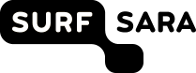Changes between Version 11 and Version 12 of Email2tracInstallation/Windows
- Timestamp:
- 03/25/08 02:58:56 (16 years ago)
Legend:
- Unmodified
- Added
- Removed
- Modified
-
Email2tracInstallation/Windows
v11 v12 113 113 The Scheduled Task Wizard is pretty straightforward, but the repetition settings are pretty buried. To create the Scheduled Task: 114 114 115 1. Start the Scheduled Task Wizard (Start > Control Panel > Scheduled Tasks >Add Scheduled Task). Click "Next >".115 1. Start the Scheduled Task Wizard (Start->Control Panel->Scheduled Tasks->Add Scheduled Task). Click "Next >". 116 116 2. Use "Browse..." to select the batch file you just created as the program you wish to run. 117 117 3. Give the task a name, select "Daily". Click "Next >". 118 118 4. Set "Start time:" to 12:00 AM, "Perform this task:" to "Every Day", "Start date:" to current date. Click "Next >". 119 5. Enter a user. I had problems running the task as the unprivileged user that runs tracd, so I set myself as the user (definitely not as secure, but our Trac is on our local intranet).Click "Next >".119 5. Enter a user. Click "Next >". 120 120 6. Check "Open advanced properties..." and click "Finish". The edit task dialog will pop up. 121 121 7. Click "Schedule" tab, then "Advanced...".