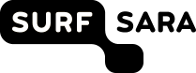| 1 | <html> |
|---|
| 2 | <head> |
|---|
| 3 | <title>Ext 2.0 Layout Examples</title> |
|---|
| 4 | <link rel="stylesheet" type="text/css" href="../../resources/css/ext-all.css"> |
|---|
| 5 | <script type="text/javascript" src="../../adapter/ext/ext-base.js"></script> |
|---|
| 6 | <script type="text/javascript" src="../../ext-all.js"></script> |
|---|
| 7 | |
|---|
| 8 | <!-- custom includes --> |
|---|
| 9 | <link rel="stylesheet" type="text/css" href="layout-browser.css"> |
|---|
| 10 | <script type="text/javascript" src="layouts/basic.js"></script> |
|---|
| 11 | <script type="text/javascript" src="layouts/custom.js"></script> |
|---|
| 12 | <script type="text/javascript" src="layouts/combination.js"></script> |
|---|
| 13 | <script type="text/javascript" src="layout-browser.js"></script> |
|---|
| 14 | </head> |
|---|
| 15 | <body> |
|---|
| 16 | <div id="header"><h1>Ext Layout Browser</h1></div> |
|---|
| 17 | <div style="display:none;"> |
|---|
| 18 | |
|---|
| 19 | <!-- Start page content --> |
|---|
| 20 | <div id="start-div"> |
|---|
| 21 | <div style="float:left;" ><img src="images/layout-icon.gif" /></div> |
|---|
| 22 | <div style="margin-left:100px;"> |
|---|
| 23 | <h2>Welcome!</h2> |
|---|
| 24 | <p>There are many sample layouts to choose from that should give you a good head start in building your own |
|---|
| 25 | application layout. Just like the combination examples, you can mix and match most layouts as |
|---|
| 26 | needed, so don't be afraid to experiment!</p> |
|---|
| 27 | <p>Select a layout from the tree to the left to begin.</p> |
|---|
| 28 | </div> |
|---|
| 29 | </div> |
|---|
| 30 | |
|---|
| 31 | <!-- Basic layouts --> |
|---|
| 32 | <div id="absolute-details"> |
|---|
| 33 | <h2>Ext.layout.AbsoluteLayout</h2> |
|---|
| 34 | <p>This is a simple layout style that allows you to position items within a container using |
|---|
| 35 | CSS-style absolute positioning via XY coordinates.</p> |
|---|
| 36 | <p><b>Sample Config:</b></p> |
|---|
| 37 | <pre><code> |
|---|
| 38 | layout: 'absolute', |
|---|
| 39 | items:[{ |
|---|
| 40 | title: 'Panel 1', |
|---|
| 41 | x: 50, |
|---|
| 42 | y: 50, |
|---|
| 43 | html: 'Positioned at x:50, y:50' |
|---|
| 44 | }] |
|---|
| 45 | </code></pre> |
|---|
| 46 | <p><a href="http://extjs.com/deploy/dev/docs/?class=Ext.layout.AbsoluteLayout" target="_blank">API Reference</a></p> |
|---|
| 47 | </div> |
|---|
| 48 | <div id="accordion-details"> |
|---|
| 49 | <h2>Ext.layout.Accordion</h2> |
|---|
| 50 | <p>Displays one panel at a time in a stacked layout. No special config properties are required other |
|---|
| 51 | than the layout — all panels added to the container will be converted to accordion panels.</p> |
|---|
| 52 | <p><b>Sample Config:</b></p> |
|---|
| 53 | <pre><code> |
|---|
| 54 | layout: 'accordion', |
|---|
| 55 | items:[{ |
|---|
| 56 | title: 'Panel 1', |
|---|
| 57 | html: 'Content' |
|---|
| 58 | },{ |
|---|
| 59 | title: 'Panel 2, |
|---|
| 60 | id: 'panel2', |
|---|
| 61 | html: 'Content' |
|---|
| 62 | }] |
|---|
| 63 | </code></pre> |
|---|
| 64 | <p>You can easily customize individual accordion panels by adding styles scoped to the panel by class or id. |
|---|
| 65 | For example, to style the panel with id 'panel2' above you could add rules like this:</p> |
|---|
| 66 | <pre><code> |
|---|
| 67 | #panel2 .x-panel-body { |
|---|
| 68 | background:#ffe; |
|---|
| 69 | color:#15428B; |
|---|
| 70 | } |
|---|
| 71 | #panel2 .x-panel-header-text { |
|---|
| 72 | color:#555; |
|---|
| 73 | } |
|---|
| 74 | </code></pre> |
|---|
| 75 | <p><a href="http://extjs.com/deploy/dev/docs/?class=Ext.layout.Accordion" target="_blank">API Reference</a></p> |
|---|
| 76 | </div> |
|---|
| 77 | <div id="anchor-details"> |
|---|
| 78 | <h2>Ext.layout.AnchorLayout</h2> |
|---|
| 79 | <p>Provides anchoring of contained items to the container's edges. This type of layout is most commonly |
|---|
| 80 | seen within FormPanels (or any container with a FormLayout) where fields are sized relative to the |
|---|
| 81 | container without hard-coding their dimensions.</p> |
|---|
| 82 | <p>In this example, panels are anchored for example purposes so that you can easily see the effect. |
|---|
| 83 | If you resize the browser window, the anchored panels will automatically resize to maintain the |
|---|
| 84 | same relative dimensions.</p> |
|---|
| 85 | <p><b>Sample Config:</b></p> |
|---|
| 86 | <pre><code> |
|---|
| 87 | layout: 'anchor', |
|---|
| 88 | items: [{ |
|---|
| 89 | title: 'Panel 1', |
|---|
| 90 | height: 100, |
|---|
| 91 | anchor: '50%' |
|---|
| 92 | },{ |
|---|
| 93 | title: 'Panel 2', |
|---|
| 94 | height: 100, |
|---|
| 95 | anchor: '-100' |
|---|
| 96 | },{ |
|---|
| 97 | title: 'Panel 3', |
|---|
| 98 | anchor: '-10, -262' |
|---|
| 99 | }] |
|---|
| 100 | </code></pre> |
|---|
| 101 | <p><a href="http://extjs.com/deploy/dev/docs/?class=Ext.layout.AnchorLayout" target="_blank">API Reference</a></p> |
|---|
| 102 | </div> |
|---|
| 103 | <div id="border-details"> |
|---|
| 104 | <h2>Ext.layout.BorderLayout</h2> |
|---|
| 105 | <p>This Layout Browser page is already a border layout, and this example shows a separate border layout |
|---|
| 106 | nested within a region of the page's border layout. Border layouts can be nested with just about any |
|---|
| 107 | level of complexity that you might need.</p> |
|---|
| 108 | <p>Every border layout <b>must</b> at least have a center region. All other regions are optional.</p> |
|---|
| 109 | <p><b>Sample Config:</b></p> |
|---|
| 110 | <pre><code> |
|---|
| 111 | layout:'border', |
|---|
| 112 | defaults: { |
|---|
| 113 | collapsible: true, |
|---|
| 114 | split: true, |
|---|
| 115 | bodyStyle: 'padding:15px' |
|---|
| 116 | }, |
|---|
| 117 | items: [{ |
|---|
| 118 | title: 'Footer', |
|---|
| 119 | region: 'south', |
|---|
| 120 | height: 150, |
|---|
| 121 | minSize: 75, |
|---|
| 122 | maxSize: 250, |
|---|
| 123 | cmargins: '5 0 0 0' |
|---|
| 124 | },{ |
|---|
| 125 | title: 'Navigation', |
|---|
| 126 | region:'west', |
|---|
| 127 | margins: '5 0 0 0', |
|---|
| 128 | cmargins: '5 5 0 0', |
|---|
| 129 | width: 175, |
|---|
| 130 | minSize: 100, |
|---|
| 131 | maxSize: 250 |
|---|
| 132 | },{ |
|---|
| 133 | title: 'Main Content', |
|---|
| 134 | collapsible: false, |
|---|
| 135 | region:'center', |
|---|
| 136 | margins: '5 0 0 0' |
|---|
| 137 | }] |
|---|
| 138 | </code></pre> |
|---|
| 139 | <p><a href="http://extjs.com/deploy/dev/docs/?class=Ext.layout.BorderLayout" target="_blank">API Reference</a></p> |
|---|
| 140 | </div> |
|---|
| 141 | <div id="card-tabs-details"> |
|---|
| 142 | <h2>Ext.layout.CardLayout (TabPanel)</h2> |
|---|
| 143 | <p>The TabPanel component is an excellent example of a sophisticated card layout. Each tab is just |
|---|
| 144 | a panel managed by the card layout such that only one is visible at a time. In this case, configuration |
|---|
| 145 | is simple since we aren't actually building a card layout from scratch. Don't forget to set the |
|---|
| 146 | activeItem config in order to default to the tab that should display first.</p> |
|---|
| 147 | <p><b>Sample Config:</b></p> |
|---|
| 148 | <pre><code> |
|---|
| 149 | xtype: 'tabpanel', |
|---|
| 150 | activeItem: 0, // index or id |
|---|
| 151 | items:[{ |
|---|
| 152 | title: 'Tab 1', |
|---|
| 153 | html: 'This is tab 1 content.' |
|---|
| 154 | },{ |
|---|
| 155 | title: 'Tab 2', |
|---|
| 156 | html: 'This is tab 2 content.' |
|---|
| 157 | },{ |
|---|
| 158 | title: 'Tab 3', |
|---|
| 159 | html: 'This is tab 3 content.' |
|---|
| 160 | }] |
|---|
| 161 | </code></pre> |
|---|
| 162 | <p><a href="http://extjs.com/deploy/dev/docs/?class=Ext.layout.CardLayout" target="_blank">CardLayout API Reference</a></p> |
|---|
| 163 | <p><a href="http://extjs.com/deploy/dev/docs/?class=Ext.TabPanel" target="_blank">TabPanel API Reference</a></p> |
|---|
| 164 | </div> |
|---|
| 165 | <div id="card-wizard-details"> |
|---|
| 166 | <h2>Ext.layout.CardLayout (Wizard)</h2> |
|---|
| 167 | <p>You can use a CardLayout to create your own custom wizard-style screen. The layout is a standard |
|---|
| 168 | CardLayout with a Toolbar at the bottom, and the developer must supply the navigation function |
|---|
| 169 | that implements the wizard's business logic (see the code in basic.js for details).</p> |
|---|
| 170 | <p><b>Sample Config:</b></p> |
|---|
| 171 | <pre><code> |
|---|
| 172 | layout:'card', |
|---|
| 173 | activeItem: 0, // index or id |
|---|
| 174 | bbar: ['->', { |
|---|
| 175 | id: 'card-prev', |
|---|
| 176 | text: '&laquo; Previous' |
|---|
| 177 | },{ |
|---|
| 178 | id: 'card-next', |
|---|
| 179 | text: 'Next &raquo;' |
|---|
| 180 | }], |
|---|
| 181 | items: [{ |
|---|
| 182 | id: 'card-0', |
|---|
| 183 | html: 'Step 1' |
|---|
| 184 | },{ |
|---|
| 185 | id: 'card-1', |
|---|
| 186 | html: 'Step 2' |
|---|
| 187 | },{ |
|---|
| 188 | id: 'card-2', |
|---|
| 189 | html: 'Step 3' |
|---|
| 190 | }] |
|---|
| 191 | </code></pre> |
|---|
| 192 | <p><a href="http://extjs.com/deploy/dev/docs/?class=Ext.layout.CardLayout" target="_blank">API Reference</a></p> |
|---|
| 193 | </div> |
|---|
| 194 | <div id="column-details"> |
|---|
| 195 | <h2>Ext.layout.ColumnLayout</h2> |
|---|
| 196 | <p>This is a useful layout style when you need multiple columns that can have varying content height. |
|---|
| 197 | Any fixed-width column widths are calculated first, then any percentage-width columns specified using |
|---|
| 198 | the <tt>columnWidth</tt> config will be calculated based on remaining container width. Percentages |
|---|
| 199 | should add up to 1 (100%) in order to fill the container.</p> |
|---|
| 200 | <p><b>Sample Config:</b></p> |
|---|
| 201 | <pre><code> |
|---|
| 202 | layout:'column', |
|---|
| 203 | items: [{ |
|---|
| 204 | title: 'Width = 25%', |
|---|
| 205 | columnWidth: .25, |
|---|
| 206 | html: 'Content' |
|---|
| 207 | },{ |
|---|
| 208 | title: 'Width = 75%', |
|---|
| 209 | columnWidth: .75, |
|---|
| 210 | html: 'Content' |
|---|
| 211 | },{ |
|---|
| 212 | title: 'Width = 250px', |
|---|
| 213 | width: 250, |
|---|
| 214 | html: 'Content' |
|---|
| 215 | }] |
|---|
| 216 | </code></pre> |
|---|
| 217 | <p><a href="http://extjs.com/deploy/dev/docs/?class=Ext.layout.ColumnLayout" target="_blank">API Reference</a></p> |
|---|
| 218 | </div> |
|---|
| 219 | <div id="fit-details"> |
|---|
| 220 | <h2>Ext.layout.FitLayout</h2> |
|---|
| 221 | <p>A very simple layout that simply fills the container with a single panel. This is usually the best default |
|---|
| 222 | layout choice when you have no other specific layout requirements.</p> |
|---|
| 223 | <p><b>Sample Config:</b></p> |
|---|
| 224 | <pre><code> |
|---|
| 225 | layout:'fit', |
|---|
| 226 | items: { |
|---|
| 227 | title: 'Fit Panel', |
|---|
| 228 | html: 'Content', |
|---|
| 229 | border: false |
|---|
| 230 | } |
|---|
| 231 | </code></pre> |
|---|
| 232 | <p><a href="http://extjs.com/deploy/dev/docs/?class=Ext.layout.FitLayout" target="_blank">API Reference</a></p> |
|---|
| 233 | </div> |
|---|
| 234 | <div id="form-details"> |
|---|
| 235 | <h2>Ext.layout.FormLayout</h2> |
|---|
| 236 | <p>FormLayout has specific logic to deal with form fields, labels, etc. While you can use a FormLayout in |
|---|
| 237 | a standard panel, you will normally want to use a FormPanel directly in order to get form-specific functionality |
|---|
| 238 | like validation, submission, etc. FormPanels use a FormLayout internally so the layout config is not needed |
|---|
| 239 | (and the layout may not render correctly if overridden).</p> |
|---|
| 240 | <p><b>Sample Config:</b></p> |
|---|
| 241 | <pre><code> |
|---|
| 242 | xtype: 'form', // FormPanel |
|---|
| 243 | labelWidth: 75, |
|---|
| 244 | width: 350, |
|---|
| 245 | defaultType: 'textfield', |
|---|
| 246 | items: [{ |
|---|
| 247 | fieldLabel: 'First Name', |
|---|
| 248 | name: 'first', |
|---|
| 249 | allowBlank:false |
|---|
| 250 | },{ |
|---|
| 251 | fieldLabel: 'Last Name', |
|---|
| 252 | name: 'last' |
|---|
| 253 | },{ |
|---|
| 254 | fieldLabel: 'Company', |
|---|
| 255 | name: 'company' |
|---|
| 256 | },{ |
|---|
| 257 | fieldLabel: 'Email', |
|---|
| 258 | name: 'email', |
|---|
| 259 | vtype:'email' |
|---|
| 260 | } |
|---|
| 261 | ], |
|---|
| 262 | buttons: [ |
|---|
| 263 | {text: 'Save'}, |
|---|
| 264 | {text: 'Cancel'} |
|---|
| 265 | ] |
|---|
| 266 | </code></pre> |
|---|
| 267 | <p><a href="http://extjs.com/deploy/dev/docs/?class=Ext.layout.FormLayout" target="_blank">API Reference</a></p> |
|---|
| 268 | </div> |
|---|
| 269 | <div id="table-details"> |
|---|
| 270 | <h2>Ext.layout.TableLayout</h2> |
|---|
| 271 | <p>Outputs a standard HTML table as the layout container. This is sometimes useful for complex layouts |
|---|
| 272 | where cell spanning is required, or when you want to allow the contents to flow naturally based on standard |
|---|
| 273 | browser table layout rules.</p> |
|---|
| 274 | <p><b>Sample Config:</b></p> |
|---|
| 275 | <pre><code> |
|---|
| 276 | layout:'table', |
|---|
| 277 | layoutConfig: { |
|---|
| 278 | columns: 3 |
|---|
| 279 | }, |
|---|
| 280 | items: [ |
|---|
| 281 | {html:'1,1',rowspan:3}, |
|---|
| 282 | {html:'1,2'}, |
|---|
| 283 | {html:'1,3'}, |
|---|
| 284 | {html:'2,2',colspan:2}, |
|---|
| 285 | {html:'3,2'}, |
|---|
| 286 | {html:'3,3'} |
|---|
| 287 | ] |
|---|
| 288 | </code></pre> |
|---|
| 289 | <p><a href="http://extjs.com/deploy/dev/docs/?class=Ext.layout.TableLayout" target="_blank">API Reference</a></p> |
|---|
| 290 | </div> |
|---|
| 291 | |
|---|
| 292 | <!-- Custom layouts --> |
|---|
| 293 | <div id="row-details"> |
|---|
| 294 | <h2>Ext.ux.layout.RowLayout</h2> |
|---|
| 295 | <p>This is a useful layout style when you need multiple rows of content. Any fixed-height rows are |
|---|
| 296 | calculated first, then any percentage-height rows specified using the <tt>rowHeight</tt> config will |
|---|
| 297 | be calculated based on remaining container height. Percentages should add up to 1 (100%) in order |
|---|
| 298 | to fill the container. Standard panel widths (fixed or percentage) are also supported.</p> |
|---|
| 299 | <p><b>Sample Config:</b></p> |
|---|
| 300 | <pre><code> |
|---|
| 301 | layout:'ux.row', |
|---|
| 302 | items: [{ |
|---|
| 303 | title: 'Height = 25%', |
|---|
| 304 | rowHeight: .25, |
|---|
| 305 | width: '50%' |
|---|
| 306 | },{ |
|---|
| 307 | title: 'Height = 100px', |
|---|
| 308 | height: 100, |
|---|
| 309 | width: 300 |
|---|
| 310 | },{ |
|---|
| 311 | title: 'Height = 75%', |
|---|
| 312 | rowHeight: .75 |
|---|
| 313 | }] |
|---|
| 314 | </code></pre> |
|---|
| 315 | </div> |
|---|
| 316 | <div id="center-details"> |
|---|
| 317 | <h2>Ext.ux.layout.CenterLayout</h2> |
|---|
| 318 | <p>A simple layout for centering contents within a container. The only requirement is that the container |
|---|
| 319 | have a single child panel with a width specified (fixed or percentage). The child panel can then contain |
|---|
| 320 | any content, including other components, that will display centered within the main container. To make the |
|---|
| 321 | centered panel non-visual, remove the title and add <tt>border:false</tt> to the child config.</p> |
|---|
| 322 | <p><b>Sample Config:</b></p> |
|---|
| 323 | <pre><code> |
|---|
| 324 | layout:'ux.center', |
|---|
| 325 | items: { |
|---|
| 326 | title: 'Centered Panel', |
|---|
| 327 | width: '75%', |
|---|
| 328 | html: 'Some content' |
|---|
| 329 | } |
|---|
| 330 | </code></pre> |
|---|
| 331 | </div> |
|---|
| 332 | |
|---|
| 333 | <!-- Combination layouts --> |
|---|
| 334 | <div id="tabs-nested-layouts-details"> |
|---|
| 335 | <h2>Tabs With Nested Layouts</h2> |
|---|
| 336 | <p>There are multiple levels of layout nesting within three different TabPanels in this example. Each |
|---|
| 337 | tab in a TabPanel can have its own separate layout. As we can see, some have plain content, while others contain |
|---|
| 338 | full BorderLayouts. There is also a fully-loaded grid nested down inside the inner-most tab, showing that |
|---|
| 339 | there is no limit to how complex your layout can be.</p> |
|---|
| 340 | <p>One of the trickiest aspects of deeply nested layouts is dealing with borders on all the different |
|---|
| 341 | panels used in the layout. In this example, body padding and region margins are used |
|---|
| 342 | extensively to provide space between components so that borders can be displayed naturally in most cases. |
|---|
| 343 | A different approach would be to minimize padding and use the config properties related to borders to |
|---|
| 344 | turn borders on and off selectively to achieve a slightly different look and feel.</p> |
|---|
| 345 | </div> |
|---|
| 346 | <div id="complex-details"> |
|---|
| 347 | <h2>Complex Layout</h2> |
|---|
| 348 | <p></p> |
|---|
| 349 | </div> |
|---|
| 350 | |
|---|
| 351 | <!-- Form layouts --> |
|---|
| 352 | <div id="abs-form-details"> |
|---|
| 353 | <h2>Absolute Layout Form</h2> |
|---|
| 354 | <p>FormLayout supports absolute positioning in addition to standard anchoring for flexible control over |
|---|
| 355 | positioning of fields and labels in containers. In this example, the top and left positions of the labels |
|---|
| 356 | and fields are positioned absolute, while the field widths are anchored to the right and/or bottom of the container.</p> |
|---|
| 357 | </div> |
|---|
| 358 | </div> |
|---|
| 359 | </body> |
|---|
| 360 | </html> |
|---|