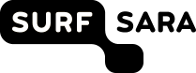| 1 | /* |
|---|
| 2 | * Ext JS Library 2.2.1 |
|---|
| 3 | * Copyright(c) 2006-2009, Ext JS, LLC. |
|---|
| 4 | * licensing@extjs.com |
|---|
| 5 | * |
|---|
| 6 | * http://extjs.com/license |
|---|
| 7 | */ |
|---|
| 8 | |
|---|
| 9 | |
|---|
| 10 | Ext.onReady(function(){ |
|---|
| 11 | |
|---|
| 12 | // This is a shared function that simulates a load action on a StatusBar. |
|---|
| 13 | // It is reused by most of the example panels. |
|---|
| 14 | var loadFn = function(btn, statusBar){ |
|---|
| 15 | btn = Ext.getCmp(btn); |
|---|
| 16 | statusBar = Ext.getCmp(statusBar); |
|---|
| 17 | |
|---|
| 18 | btn.disable(); |
|---|
| 19 | statusBar.showBusy(); |
|---|
| 20 | |
|---|
| 21 | (function(){ |
|---|
| 22 | statusBar.clearStatus({useDefaults:true}); |
|---|
| 23 | btn.enable(); |
|---|
| 24 | }).defer(2000); |
|---|
| 25 | }; |
|---|
| 26 | |
|---|
| 27 | /* |
|---|
| 28 | * ================ Basic StatusBar example ======================= |
|---|
| 29 | */ |
|---|
| 30 | new Ext.Panel({ |
|---|
| 31 | title: 'Basic StatusBar', |
|---|
| 32 | renderTo: 'basic', |
|---|
| 33 | width: 350, |
|---|
| 34 | height: 100, |
|---|
| 35 | bodyStyle: 'padding:10px;', |
|---|
| 36 | items:[{ |
|---|
| 37 | xtype: 'button', |
|---|
| 38 | id: 'basic-button', |
|---|
| 39 | text: 'Do Loading', |
|---|
| 40 | handler: loadFn.createCallback('basic-button', 'basic-statusbar') |
|---|
| 41 | }], |
|---|
| 42 | bbar: new Ext.StatusBar({ |
|---|
| 43 | defaultText: 'Default status', |
|---|
| 44 | id: 'basic-statusbar', |
|---|
| 45 | items: [{ |
|---|
| 46 | text: 'A Button' |
|---|
| 47 | }, '-', 'Plain Text', ' ', ' '] |
|---|
| 48 | }) |
|---|
| 49 | }); |
|---|
| 50 | |
|---|
| 51 | /* |
|---|
| 52 | * ================ Right-aligned StatusBar example ======================= |
|---|
| 53 | */ |
|---|
| 54 | new Ext.Panel({ |
|---|
| 55 | title: 'Right-aligned StatusBar', |
|---|
| 56 | renderTo: 'right-aligned', |
|---|
| 57 | width: 350, |
|---|
| 58 | height: 100, |
|---|
| 59 | bodyStyle: 'padding:10px;', |
|---|
| 60 | items:[{ |
|---|
| 61 | xtype: 'button', |
|---|
| 62 | id: 'right-button', |
|---|
| 63 | text: 'Do Loading', |
|---|
| 64 | handler: loadFn.createCallback('right-button', 'right-statusbar') |
|---|
| 65 | }], |
|---|
| 66 | bbar: new Ext.StatusBar({ |
|---|
| 67 | defaultText: 'Default status', |
|---|
| 68 | id: 'right-statusbar', |
|---|
| 69 | statusAlign: 'right', // the magic config |
|---|
| 70 | items: [{ |
|---|
| 71 | text: 'A Button' |
|---|
| 72 | }, '-', 'Plain Text', ' ', ' '] |
|---|
| 73 | }) |
|---|
| 74 | }); |
|---|
| 75 | |
|---|
| 76 | /* |
|---|
| 77 | * ================ StatusBar Window example ======================= |
|---|
| 78 | */ |
|---|
| 79 | var win = new Ext.Window({ |
|---|
| 80 | title: 'StatusBar Window', |
|---|
| 81 | width: 400, |
|---|
| 82 | minWidth: 350, |
|---|
| 83 | height: 150, |
|---|
| 84 | modal: true, |
|---|
| 85 | closeAction: 'hide', |
|---|
| 86 | bodyStyle: 'padding:10px;', |
|---|
| 87 | items:[{ |
|---|
| 88 | xtype: 'button', |
|---|
| 89 | id: 'win-button', |
|---|
| 90 | text: 'Do Loading', |
|---|
| 91 | handler: loadFn.createCallback('win-button', 'win-statusbar') |
|---|
| 92 | }], |
|---|
| 93 | bbar: new Ext.StatusBar({ |
|---|
| 94 | id: 'win-statusbar', |
|---|
| 95 | defaultText: 'Ready', |
|---|
| 96 | items: [{ |
|---|
| 97 | text: 'A Button' |
|---|
| 98 | }, '-', |
|---|
| 99 | new Date().format('n/d/Y'), ' ', ' ', '-', { |
|---|
| 100 | xtype:'tbsplit', |
|---|
| 101 | text:'Status Menu', |
|---|
| 102 | menuAlign: 'br-tr?', |
|---|
| 103 | menu: new Ext.menu.Menu({ |
|---|
| 104 | items: [{text: 'Item 1'}, {text: 'Item 2'}] |
|---|
| 105 | }) |
|---|
| 106 | }] |
|---|
| 107 | }) |
|---|
| 108 | }); |
|---|
| 109 | |
|---|
| 110 | new Ext.Button({ |
|---|
| 111 | text: 'Show Window', |
|---|
| 112 | renderTo: 'window', |
|---|
| 113 | handler: function(){ |
|---|
| 114 | win.show(); |
|---|
| 115 | } |
|---|
| 116 | }); |
|---|
| 117 | |
|---|
| 118 | /* |
|---|
| 119 | * ================ Ext Word Processor example ======================= |
|---|
| 120 | * |
|---|
| 121 | * The StatusBar used in this example is completely standard. What is |
|---|
| 122 | * customized are the styles and event handling to make the example a |
|---|
| 123 | * lot more dynamic and application-oriented. |
|---|
| 124 | * |
|---|
| 125 | */ |
|---|
| 126 | // Create these explicitly so we can manipulate them later |
|---|
| 127 | var wordCount = new Ext.Toolbar.TextItem('Words: 0'); |
|---|
| 128 | var charCount = new Ext.Toolbar.TextItem('Chars: 0'); |
|---|
| 129 | var clock = new Ext.Toolbar.TextItem(''); |
|---|
| 130 | |
|---|
| 131 | new Ext.Panel({ |
|---|
| 132 | title: 'Ext Word Processor', |
|---|
| 133 | renderTo: 'word-proc', |
|---|
| 134 | width: 500, |
|---|
| 135 | autoHeight: true, |
|---|
| 136 | bodyStyle: 'padding:5px;', |
|---|
| 137 | layout: 'fit', |
|---|
| 138 | bbar: new Ext.StatusBar({ |
|---|
| 139 | id: 'word-status', |
|---|
| 140 | // These are just the standard toolbar TextItems we created above. They get |
|---|
| 141 | // custom classes below in the render handler which is what gives them their |
|---|
| 142 | // customized inset appearance. |
|---|
| 143 | items: [wordCount, ' ', charCount, ' ', clock, ' '] |
|---|
| 144 | }), |
|---|
| 145 | items: { |
|---|
| 146 | xtype: 'textarea', |
|---|
| 147 | id: 'word-textarea', |
|---|
| 148 | enableKeyEvents: true, |
|---|
| 149 | grow: true, |
|---|
| 150 | growMin: 100, |
|---|
| 151 | growMax: 200, |
|---|
| 152 | listeners: { |
|---|
| 153 | // After each keypress update the word and character count text items |
|---|
| 154 | 'keypress': { |
|---|
| 155 | fn: function(t){ |
|---|
| 156 | var v = t.getValue(), |
|---|
| 157 | wc = 0, cc = v.length ? v.length : 0; |
|---|
| 158 | |
|---|
| 159 | if(cc > 0){ |
|---|
| 160 | wc = v.match(/\b/g); |
|---|
| 161 | wc = wc ? wc.length / 2 : 0; |
|---|
| 162 | } |
|---|
| 163 | Ext.fly(wordCount.getEl()).update('Words: '+wc); |
|---|
| 164 | Ext.fly(charCount.getEl()).update('Chars: '+cc); |
|---|
| 165 | }, |
|---|
| 166 | buffer: 1 // buffer to allow the value to update first |
|---|
| 167 | } |
|---|
| 168 | } |
|---|
| 169 | }, |
|---|
| 170 | listeners: { |
|---|
| 171 | 'render': { |
|---|
| 172 | fn: function(){ |
|---|
| 173 | // Add a class to the parent TD of each text item so we can give them some custom inset box |
|---|
| 174 | // styling. Also, since we are using a greedy spacer, we have to add a block level element |
|---|
| 175 | // into each text TD in order to give them a fixed width (TextItems are spans). Insert a |
|---|
| 176 | // spacer div into each TD using createChild() so that we can give it a width in CSS. |
|---|
| 177 | Ext.fly(wordCount.getEl().parentNode).addClass('x-status-text-panel').createChild({cls:'spacer'}); |
|---|
| 178 | Ext.fly(charCount.getEl().parentNode).addClass('x-status-text-panel').createChild({cls:'spacer'}); |
|---|
| 179 | Ext.fly(clock.getEl().parentNode).addClass('x-status-text-panel').createChild({cls:'spacer'}); |
|---|
| 180 | |
|---|
| 181 | // Kick off the clock timer that updates the clock el every second: |
|---|
| 182 | Ext.TaskMgr.start({ |
|---|
| 183 | run: function(){ |
|---|
| 184 | Ext.fly(clock.getEl()).update(new Date().format('g:i:s A')); |
|---|
| 185 | }, |
|---|
| 186 | interval: 1000 |
|---|
| 187 | }); |
|---|
| 188 | } |
|---|
| 189 | } |
|---|
| 190 | } |
|---|
| 191 | }); |
|---|
| 192 | |
|---|
| 193 | // This sets up a fake auto-save function. It monitors keyboard activity and after no typing |
|---|
| 194 | // has occurred for 1.5 seconds, it updates the status message to indicate that it's saving. |
|---|
| 195 | // After a fake delay so that you can see the save activity it will update again to indicate |
|---|
| 196 | // that the action succeeded. |
|---|
| 197 | Ext.fly('word-textarea').on('keypress', function(){ |
|---|
| 198 | var sb = Ext.getCmp('word-status'); |
|---|
| 199 | sb.showBusy('Saving draft...'); |
|---|
| 200 | (function(){ |
|---|
| 201 | sb.setStatus({ |
|---|
| 202 | iconCls: 'x-status-saved', |
|---|
| 203 | text: 'Draft auto-saved at ' + new Date().format('g:i:s A') |
|---|
| 204 | }); |
|---|
| 205 | }).defer(4000); |
|---|
| 206 | }, this, {buffer:1500}); |
|---|
| 207 | |
|---|
| 208 | }); |
|---|